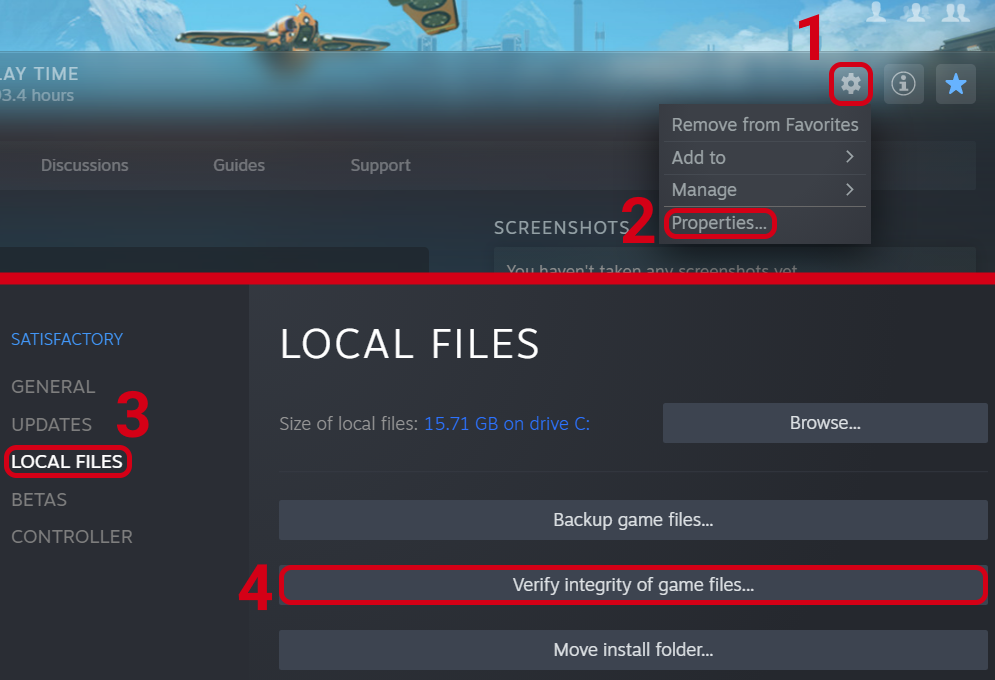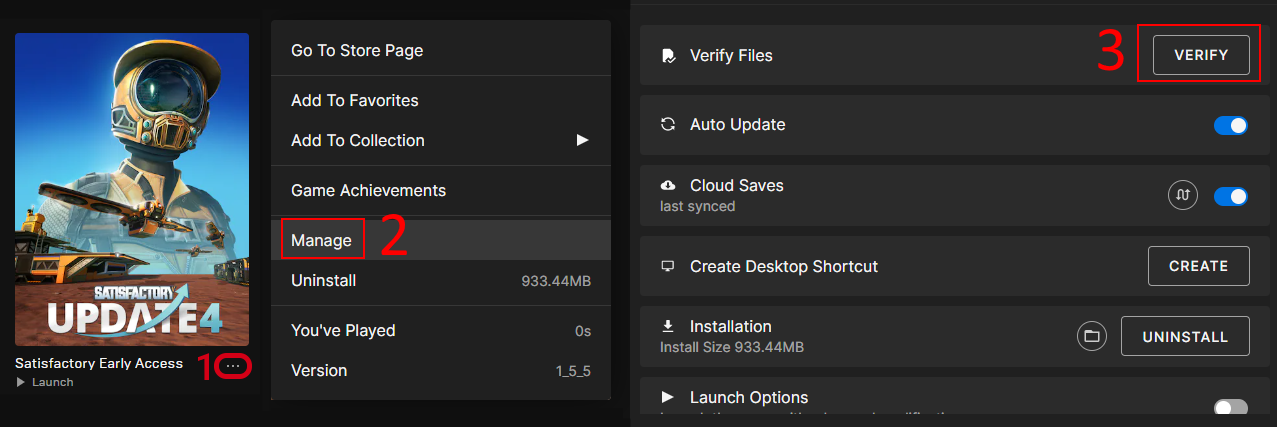Frequently Asked Questions
You can find answers to frequently asked questions on the modding discord (and about modding in general) here.
Consider using your browser’s Find on Page functionality (usually Ctrl+F)
to quickly search this page for key words in your question.
Is there a question you see asked a lot and would like to see it here? Feel free to discuss them on the Discord Server, or add them yourself via the 'Edit this Page' button in the top right.
How do I install mods?
See the directions on here to install Satisfactory Mod Manager and use it to install mods.
How do I turn off mods?
Or: 'How do I disable mods?'
Or: 'How do I uninstall my mods?'
Or: 'How do I go back to play the vanilla game?'
The mod manager handles putting mod files in the relevant locations in your game install. If you launch the game outside of the mod manager, those files will still be in those folders, so you will still have your mods loaded. If you want to turn off mods, you must disable them from the mod manager so the files get removed.
If you want to turn off a single mod, press the pause button next to its name in the mod list.
To turn off mods entirely, flip the "Mods" switch in the top left corner of the mod manager.
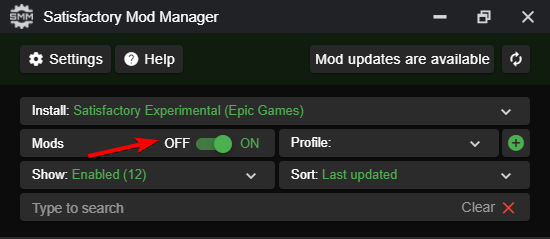
If this fails for some reason, go to %appdata%\SatisfactoryModManager\profiles and delete the vanilla folder,
then restart SMM and turn mods on and back off.
If for some reason this still doesn’t work, delete the "Mods" folder from your game’s install directory.
Do note uninstalling the mod manager will not uninstall mods from your game. If you did that, you should reinstall the mod manager and turn the mods off using the above approach.
If you’re trying to remove a specific mod from your mod manager profile and it’s not working, try creating a new profile. You could also try exporting your profile, editing the file to delete the mod listing, then importing it again.
The mod manager can’t find my game!
You might see error messages like:
-
No Satisfactory Installs Found
SMM queries the APIs of the Epic and Steam game store apps to determine where your game is. If you manually moved the game files after installation, your installer client will not know where it is. We do not support pirated copies of the game.
If you’re playing on Steam, you need to point Steam to the new library folder. To do that in the top left click "Steam", select "Settings", in "Downloads" tab press "Steam library folders" and add the folder that you moved your game files to. More information can be found on this Steam help page.
If you’re playing on Epic Games, you have to reinstall the game as Epic Games Launcher does not have an option to locate the game files.
Moving or reinstalling will not affect your save files.
Can I add mods to a save I’ve already started?
It varies depending on the mod, but in general, yes, this is totally fine. The mod should say on its mod page on ficsit.app if it can’t be added to an in-progress game.
Do mods work with multiplayer?
Short Answer
Not all mods work with multiplayer, but most of them do. It is up to the mod developer to communicate to you if their mod works in multiplayer. Usually there will be text or an image on the mod’s page on ficsit.app with information about multiplayer support. If the mod page doesn’t say yet, try it out yourself and see!
All players in multiplayer generally require the exact same mods installed to play together. To share your mods with other players, see this section.
As a general rule of thumb, if the mod only adds recipes, items, or buildings that have no custom logic (behave exactly like base-game ones with a new model, or for recipes that the mod adds) then it usually works.
Sometimes a mod that is not coded correctly for multiplayer will still work just for the host player. It’s up to you to decide if that’s good enough for your group.
Long Answer
There are two kinds of multiplayer in Satisfactory. A mod may be compatible with both, one, or neither of them.
-
Host-and-Play
-
One game client runs the game for the host player and allows other players to connect
-
Requires the mod to be coded with multiplayer functionality in mind, else it will only work for the host player
-
The mod developer should have written something on the mod page telling you if the mod is multiplayer compatible or not
-
-
Dedicated Server
-
One server executable hosts allows others to connect
-
Requires the mod to be coded with multiplayer functionality in mind, else it will work for no one (since there is no longer a host player)
-
The Mod Repository can tell you if a mod works for dedicated servers, see this section for more info.
-
If a mod works for dedicated servers, it usually also works for host-and-play
-
There are also three kinds of mods with respect to multiplayer:
-
Both-sided mods
-
The most common varaint
-
This mod must be present on both the host and the clients to work
-
-
Server-side mods
-
This mod only needs to be present on the host side to work - clients do not need to have it installed
-
Sometimes these mods only support dedicated servers - they will not function in host-and-play
-
-
Client-side mods
-
This mod only needs to be present on the client side to work - the host does not need to have it installed. However, the host having it installed may enable additional functionality for clients.
-
Assume that mods are both-sided unless explicitly stated otherwise by the mod page or dedicated server compatibility grid.
How do I share my mods with my friends for multiplayer?
You can use the Mod Manager’s profile import/export functionality.
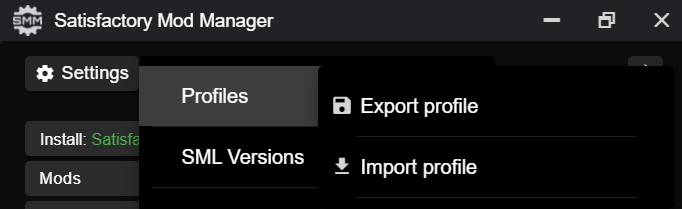
Do mods work with dedicated servers?
Or: How do I tell if a mod works on Dedicated Servers?
In general, mods do work on dedicated servers, but exact support will vary depending on the mod. See Installing Mods on Dedicated Servers for more details. The Installing Mods section describes how to tell if an individual mod supports Dedicated Servers.
Are Satisfactory mods safe?
Or: 'Why does Satisfactory Mod Manager trigger my antivirus?'
Using Satisfactory mods is safe, as long as you only download mods from ficsit.app and install them via the Mod Manager.
All files uploaded to ficsit.app are tested for malware and such before they are approved for download.
Your computer may claim that the Mod Manager is unsafe when you try to open it. This is because the mod manager does not have a signing certificate. The certificate costs hundreds per year. It’s completely unnecessary for normal operation, and not worth it to pay for it.
But rest assured, this community created Satisfactory Mod Manager from scratch. We all use it. Provided you only download it from https://smm.ficsit.app/ or its GitHub releases page we can assure you it is safe. You can find the source code for it here: https://github.com/satisfactorymodding/SatisfactoryModManager
How do I use <insert mod name here>?
See the welcome guide.
Do mods work with Experimental?
If a major update has recently released to Experimental, there’s a good chance NO mods will work on the Experimental branch! Check the Discord’s #announcements channel for more up-to-date status information.
It is up to the mod developer to support Satisfactory’s experimental branch. Check the mod’s page on ficsit.app, or the mod manager extended details, for support.
Once you’re on the page, check mods' Compatibility via two stickers found in the description. The rocket icon indicates Early Access and the flask icon is for Experimental.
In the Mod Manager:
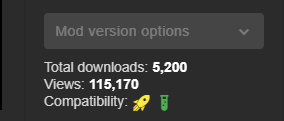
On ficsit.app:
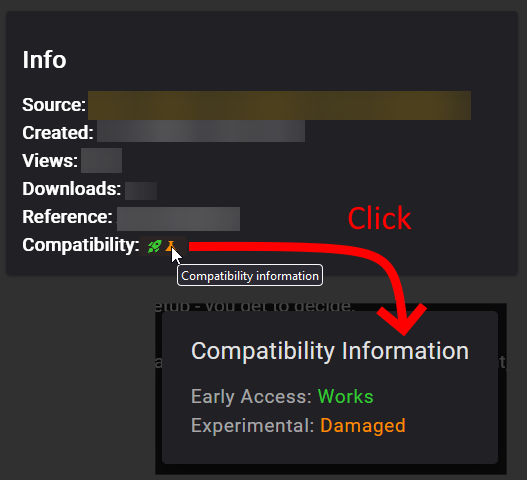
You can hover over the sticker for any notes that may have been left by the author. They may indicate a version to use, which you can change to in the Mod Manager with the dropdown right above the stickers.
-
Green - Working: The mod should be functioning as intended.
-
Yellow/Orange - Damaged: Something is wrong with the mod that is causing it to work improperly, but it is partially working. Be sure to click the icon to see an explanation of what is going wrong!
-
Red - Broken: This mod is suffering from a critical problem, and could do things like crash your game at launch if you were to install it. Be sure to click the icon to see an explanation of what is going wrong!
Please note, these are updated manually, and may be slightly out of date. If you find a mod that is missing its stickers or ones that seem to be incorrect, please let us know in the Discord (including a SMM debug zip if it does not work is useful as well!) and we will investigate and update the info if necessary.
Satisfactory Mod Manager is open, but I can’t see it’s window!
The program’s window somehow got offscreen.
We’re still not sure what causes this.
To fix it you need to edit the %appdata%\SatisfactoryModManager\settings.json file
and within the windowLocation property, set the x and y to 0 to bring the window back on the screen.
Restart SMM after you do that.
Where do I get help with a mod that is not in the mod portal?
We try to keep everything we work on organized through the ficsit.app mod portal.
If you need help with something that isn’t there,
check the mod’s information page for a mod-specific discord to join,
or ask nicely in the #help-using-mods discord channel.
What happens if I open up a save without mods installed?
If you were to load up a save file without mods, all of the content from those mods will simply vanish from the save, and the game should load just fine with no modded content.
Keep in mind that after saving the game after loading it with no mods, the modded content would be permanently gone from that point on. So, if you want to keep modded content, don’t play in that save without your mods installed!
If you ever load a save without mods by accident, just quit the game without saving and launch the game with your mods, your content should still be there.
How do I make my own mod?
Check out this section of the home page for more information.
Where are my game files located?
Game Install
The location of your game files depends on how you installed the game.
Steam
The default path is
C:\Program Files (x86)\Steam\steamapps\common\Satisfactory.
You can use the below approach to find your exact install location:
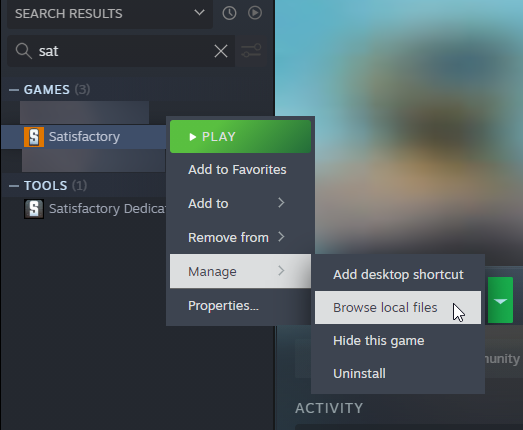
Epic
Note that the Early Access and Experimental branches are separate library entries with separate install directories!
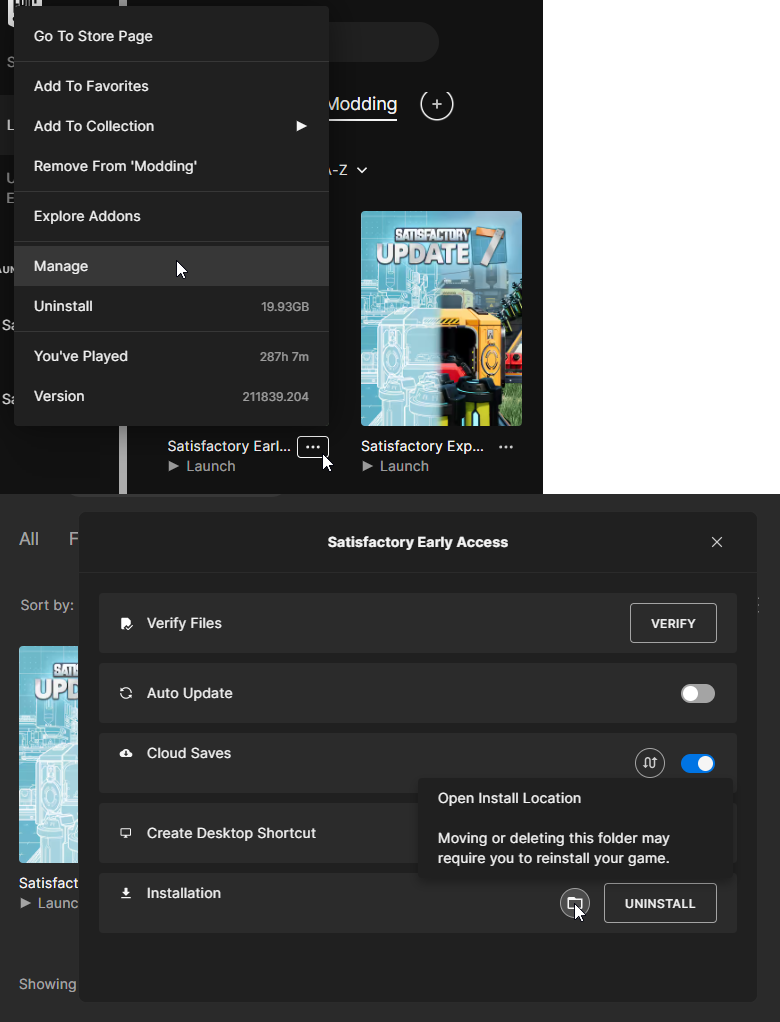
Other
Dedicated Server, Linux, and Mac install locations vary significantly depending on how you set them up.
In a Crossover (Mac) install, assuming your bottle is named "Steam", files will be at
"${HOME}/Library/Application Support/CrossOver/Bottles/Steam/drive_c/Program Files (x86)/Steam/steamapps/common/Satisfactory"
Mods
As described here, the Mod Manager handles downloading and placing mod files into the correct folder for you. Interfering with mod files manually is not recommended, and the Mod Manager is likely to undo or overwrite your changes.
Mods are stored in the game install directory under FactoryGame/Mods.
Blueprint Designer Files
Check out the Official Wiki’s information on Blueprint Designer files.
Remember that the folder may not exist if you haven’t created a blueprint yet.
Game Configuration Files
The options you have selected in the base game’s options menu are stored in
%LOCALAPPDATA%\FactoryGame\Saved\Config\Windows\GameUserSettings.ini
Note that this file stores differences from the default settings, so if you have not changed a setting, it will not be listed.
Mod Configuration Files
Mod configuration files are stored in the game install directory under FactoryGame/Configs.
Note that some mods may have custom implementations or extra files that are not stored in this location.
Log Files
You can find various log files at different locations:
-
FactoryGame.logis produced by running the game and includes both base-game and mod log messages. -
The game client this file is stored in
%LOCALAPPDATA%/FactoryGame/Saved/logs -
Dedicated servers could have this file in
InstallDirectoryHere/FactoryGame/Saved/logsor potentially another location depending on how the server is hosted -
Satisfactory Mod Manager’s internal log files can be found at
%LOCALAPPDATA%\SatisfactoryModManager\logs -
(For mod developers) The Unreal Editor’s crash logs can be found in one of the following locations depending on when/how it crashed:
-
%appdata%\Unreal Engine\AutomationTool\Logs\ -
%LOCALAPPDATA%\UnrealEngine\<the engine version here>\Saved\Logs -
<your modding project folder>\Saved\Logs
Where can I find the game’s log files?
The easiest way to gather logs is the Mod Manager’s "generate debug info" feature, since it gathers game, SML, and Mod Manager logs for you.
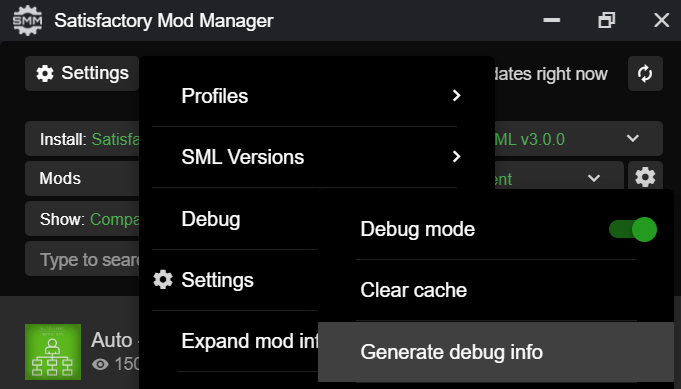
The location of these files is mentioned above.
The mod manager can’t download any mods
You might see messages like:
-
error while downloading file […] Premature close -
Error 3 attempts to download <ModName> failed -
Error: Unexpected error while downloading file connect ETIMEDOUT -
The server aborted pending request
Something is causing the download to be cut off early. It could sometimes be due to your internet speed or interruptions in the connection. Mod files are hosted on Backblaze B2 and SML releases are hosted on GitHub. Try disabling the mod manager’s timeout as shown below.
If that still doesn’t work, try this approach instead.
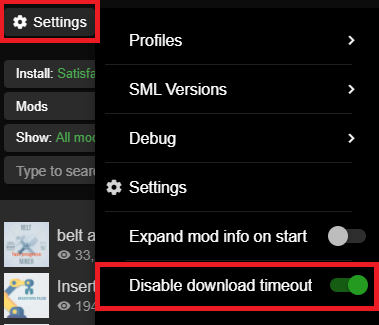
Why is the mod manager downloading slowly, or failing to download?
You might see error messages like:
-
Unexpected error while downloading file: getaddrinfo ENOENT github.com -
Unexpected error while downloading file: read ECONNRESET -
Unexpected error while downloading file: unable to verify the first certificate -
Unexpected error while downloading file: self signed certificate in certificate chain
Internet restrictions, and sometimes VPNs and proxies, mess with our services.
To work around this, download the mod files mentioned in the error message from SMR manually.
If they are named [ModName].zip rename them to [ModName].smod
If the mod you downloaded is SML,
then place the file into
%localappdata%\SatisfactoryModManager\downloadCache\smlVersions\[the SML version you need],
otherwise, place the file into
%localappdata%\SatisfactoryModManager\downloadCache\mods.
You can also try using a proxy or VPN.
How can I troubleshoot crash issues?
The easiest way to gather logs is the Mod Manager’s "generate debug info" feature and send the file on the Modding Discord’s #help-using-mods discord channel.
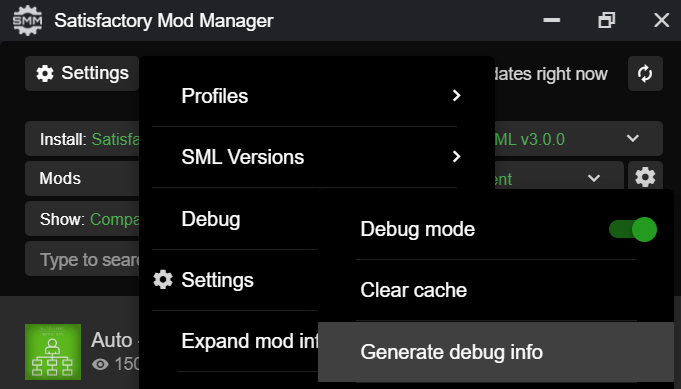
You can also follow this process to track down which mod(s) you have installed are leading to a crash (or other undesired behavior):

How can I tell what mod added an item/milestone/recipe/thing?
Consider using the TFIT - The Ficsit Information Tool and MAM Enhancer mods, which add tools to help you identify content.
I’m having VRAM issues, how do I fix them?
If you’re having trouble with VRAM usage it’s important to understand the two things that are the biggest contributions: graphics settings and texture content. Other things contribute, but there are a smaller fraction than these. Additionally, with multiple monitors and/or other programs running, they will also eat up available VRAM, so consider closing extraneous programs especially things that are highly dynamic like streaming apps.
The more mods you use that add more texture content, the more they will eat up your VRAM. This is a direct relationship that can’t be change by any settings or details from the user’s end. It is unlikely to be a single mod causing the problem. It is a death by a thousand small cuts and every mod author has to do their best, but more content means more space is used.
If removing mod content is not desirable the other option is to adjust your graphics settings. Even at minimum there are extensive options Unreal provides for you to tune it even lower. These may cause unforeseen glitches and issues so be careful with them.
Can I put the Mod Manager on a drive other than my C drive?
In order to change the location where SMM caches the downloaded mod files you need to create a symlink for the SMM cache folder.
-
Close SMM
-
Move the folder
%localappdata%\SatisfactoryModManagerto a drive that has enough space. You can rename the folder to something like SMMCache if you want to make it easier to remember what that folder is. -
Open Command Prompt as admin and run this command
mklink /D "%localappdata%\SatisfactoryModManager" "The\New\Location", replacingThe\New\Locationwith the path of the new folder location (for exampleD:\SMMCache). -
Open SMM and download a mod to test and make sure the change has taken effect.
Why are my game’s textures blurry or low resolution?
No particular mod causes your textures to be low resolution - it’s a base/engine game bug that can be exacerbated by mods. Unreal engine "streams" in low resolution textures at first and then gradually loads better versions. This process is getting stuck and thus some textures stay low resolution. In terms of fixing it there’s three different things you can try.
-
Try swapping your graphics mode between DX12/Vulkan/etc. Different people have different levels of success with each.
-
Randomly pick mods that add a lot of new textures you aren’t that into and uninstall them. It’s never a specific mod.
-
Try turning down some graphics settings or upgrading your graphics card. The issue has been reported on 30XX series though.
How do I start the game with launch arguments?
Launch arguments are special options passed to the game at startup to control its behavior.
The process for specifying them depends on how you are launching the game:
-
For Steam
-
For Epic
-
For Testing Scripts
-
For other launch methods, use your search engine of choice.
How do I get the Experimental or Early Access Branch of the Game?
Note that you may have to turn off your mods for the game to launch after you switch branches, especially after a major update.
On Steam, right click the game, select properties, select the betas tab and opt into Experimental in the dropdown list. "None" is Early Access and "experimental - experimental" is Experimental.
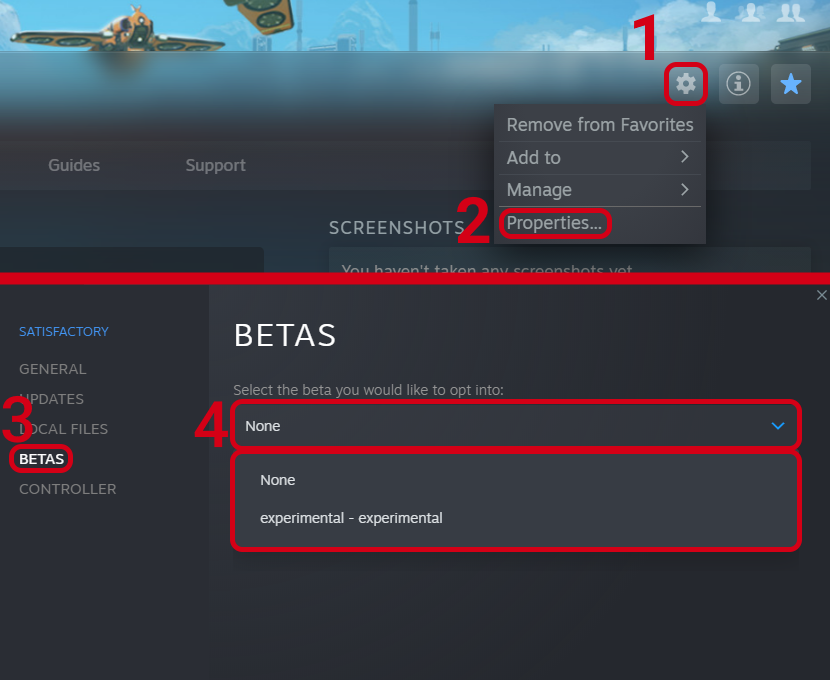
In the Epic Games Launcher they should be available as separate games. If either is not there, try restarting the launcher.
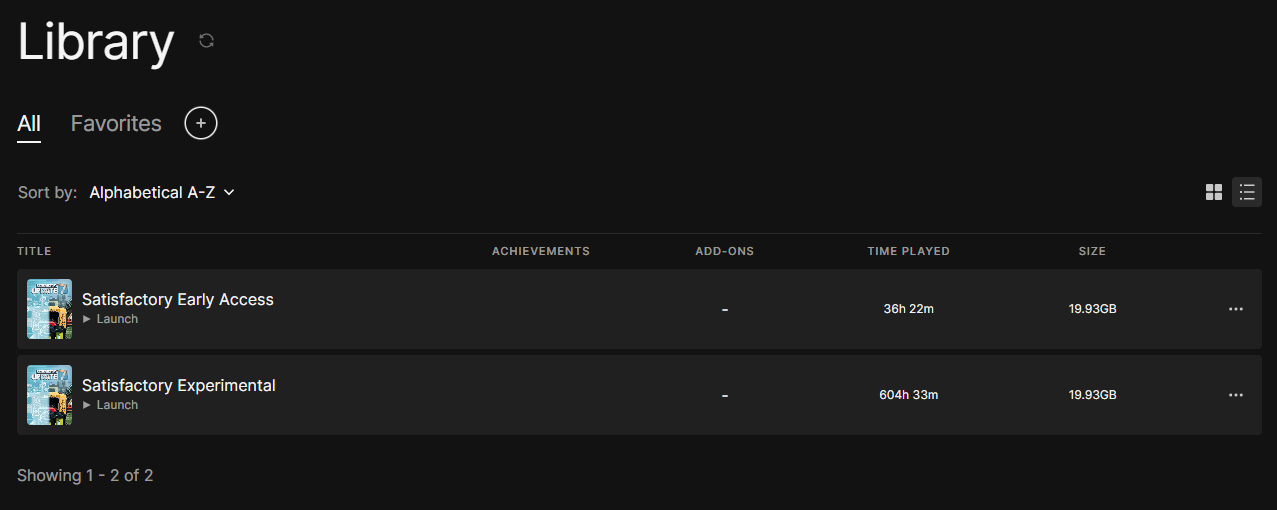
How do I play an older version of the game?
You may wish to download an older version of the game in order to play with mods that are not yet updated.
Make a Backup
The easiest way to use an older copy of the game is to plan for it in advance. This works for both the Epic and Steam distributions of the game.
First, turn off automatic updates for Satisfactory so that when Coffee Stain releases an update, you can make a backup copy of your game files before the platform automatically downloads the update. Note that neither Steam nor Epic offer the ability to permanently turn off updates, so instead, chose the option that makes it so it only updates when you launch it (instead of automatically in the background). This gives you a chance to copy the files elsewhere before the platform automatically updates them on you.
Steam explains how to disable automatic updates in their FAQ.
On Epic, this can be done on the game’s "Manage" menu. Remember to disable updates for each Satisfactory library entry, since the branches are separate games on Epic.
Once an update releases, follow the directions here to make a copy of your files and learn how to launch the game from that copy.
Use SteamCMD
|
We do not provide support for using older versions of the game. By following this process, you are volunteering to fix any issues that may arise yourself, and you are accepting the risk of possible data loss. |
Unfortunately, this process is only possible if you own the game on Steam - Epic Games has not created a system that allows for this.
This guide is written for Windows, but similar steps can probably be used on Linux with some changes.
-
Modify Steam’s update settings for Satisfactory so that Steam will only try to update the game when you launch it instead of automatically in the background. Steam explains how to do this on their documentation. Don’t worry, a later step will ensure that Steam doesn’t try to update the game even when you launch it.
-
Find the manifest ID for the version you want to download. The easiest way to do this is on the SteamDB page for Satisfactory. Go to the Depots section and select the branch you’re looking for, then click on the ID for the depot that contains the game files and target platform you want (probably
526871or526872). Next, go to the Manifests section and find the entry that corresponds to when the update you want was released, for example, Update 8.1 is5 September 2023 – 17:36:47 UTC. Copy the manifest ID from this row for usage later. For example, Update 8.1’s manifest ID is3616459586959574031. -
Open the Windows Run dialog. You can find it in "Start programs" or by using Win+R shortcut. Enter this command in the dialog while Steam the client window is open:
steam://open/console -
Navigate to the newly-revealed extra tab in your Steam app called 'Console'. It may take a few seconds to load after you run the command.
-
Prepare a download_depot command for the version you wish to download in the text box. The format is:
download_depot appId depotId targetManifestId. Satisfactory’s appId is526870. For example, the command to download Update 8.1 would bedownload_depot 526870 526871 3616459586959574031 -
Make sure you have enough space (~30GB) in the drive that you installed Steam on. Important note - this is NOT your game installation folder! Again, this will be the same folder you have installed the Steam program on, not a library folder. If you haven’t changed it during installation of Steam, it will probably be
C:\Program Files (x86)\Steam\. Once you’re sure you have enough space, execute the command by pressing Enter. -
Steam will now download the depot into a new folder. Continuing the previous examples, the folder would be
C:\Program Files (x86)\Steam\steamapps\content\app_526870\depot_526871. This will take a while (the whole game is being downloaded again from scratch), and there’s no progress bar. Once it’s done, an extra line will appear in the Steam console announcing the command’s completion. -
Open up your game installation folder - not the depot this time. You can find your folder by following these directions. Back up the folder’s contents to another folder by copying or moving them out.
-
Delete all of the files from your game installation folder and move in the files produced by the download depot command you ran earlier. Don’t skip out on making that backup - you’ll need some of those files in the next step.
-
Next, go back to your backup to obtain some files. You’ll be replacing some of the files you just brought in from the depot with ones from the backup. This tricks Steam into thinking that the contents of the folder are that of the latest depot, when in reality they are the past version you just downloaded, meaning Steam won’t try to update the files before you launch. This means you can play without putting Steam in offline mode. Copy the following files:
-
Manifest_DebugFiles_Win64.txt -
Manifest_NonUFSFiles_Win64.txt -
Manifest_UFSFiles_Win64.txt -
/FactoryGame/Configs/(this folder contains your mod configuration files) -
Keep in mind that other mods may also produce folders and files you want to hold on to.
-
-
Download the mods you want to play with into this new copy of the game. You may be able to reuse some of them from your backup copy (
/FactoryGame/Mods). Just like Steam, the mod manager doesn’t know that this copy is an older version, so you may have to do a lot of work at this step to make sure you’ve grabbed compatible mod versions. Remember, we will not provide support for this process, you’re on your own here. -
You should be good to go. In order to launch the game, simply launch it through Steam or the mod manager as usual. If you’ve followed these steps correctly, Steam will not try to update the game when you launch it. Once you are certain all data has been transferred, feel free to remove your backup of the previous folder contents.
In order to revert this process and return to the latest version of the game, use Steam to verify your game files.
How do I backup my save files?
Or: 'Where are my save files stored?'
It is suggested to routinely backup your save files, especially when the game updates. You may copy them to the same disk/drive, a USB stick, the cloud, or anywhere you feel would make your save files be safe.
Both Steam and Epic Games version use the same PATH depending on OS used. Note that "{Your ID}" in the below examples refers to a unique user ID number, not the literal text "{Your ID}".
Windows
Both of the paths listed below lead to the same location, either will work.
Path 1:
%LOCALAPPDATA%\FactoryGame\Saved\SaveGames\{YOUR ID}
Path 2:
\Users\{your Windows username}\AppData\Local\FactoryGame\Saved\SaveGames\{YOUR ID}
If you cannot find your steam save folder (probably because you have owned the game in Epic and just bought the Steam copy recently), first start a new game with Steam, then save the new game. You should now be able to see your steam save folder beside epic. The steam ID is usually shorter than the Epic ID. The folder location is stated above.
Linux
Using Steam Play:
~/.local/share/Steam/steamapps/compatdata/526870/pfx/drive_c/users/steamuser/Local Settings/Application Data/FactoryGame/Saved/SaveGames/{YOUR STEAM ID}
Using Steam:
~/.var/app/com.valvesoftware.Steam/.local/share/Steam/steamapps/compatdata/526870/pfx/drive_c/users/steamuser/AppData/Local/FactoryGame/Saved/SaveGames/{YOUR STEAM ID}
Source: Official Wiki on Save Files