Solar Generator
In this chapter we will create a simple custom power generator - a Solar Panel that only produces energy during the daytime.
Create the Buildable
As in previous examples, we need to create another buildable (let’s name it Build_DocSolarPanel) with a mesh, descriptor, recipe, and to add that recipe to our schematic.
This time we will use FGBuildableGenerator as the parent class of the buildable,
as it’s the base class for buildings that generate power.
Assign names, descriptions, build categories, and other properties of these assets as you see fit.
However, this time around we’ll be using the default M Hologram Class, FGFactoryHologram, on the Buildable
instead of the previously used value of FGBuildableHologram
since FGBuildableGenerator that we are deriving from is a child of FGBuildableFactory.
We don’t have a building mesh for you to use for the solar panel, but please let us know if you can contribute one! For now, just use the Plantpot of Knowledge mesh as a placeholder.
At this point you should be able to construct your buildable in game the same as the Plantpot of Knowledge, and just like the plantpot, it doesn’t do anything … yet!
|
There are also subclasses of |
Adding Power Generation Logic
The first thing we want to add to our Build_DocSolarPanel is an FGPowerConnection component,
as we need to connect our Solar Panel to power lines to use its generated power.
The process for adding a component is the same as in the
Item Counter Machine chapter.
However, unlike the counter, we don’t need to add an FGPowerInfo this time
because the FGBuildableGenerator class already handles that for us.
The parent class also already has the code to associate our Power Connection with the Power Info,
so we don’t need to do that ourselves here either.
In order for the Build Gun to properly display the power output of our generator,
and to define how much power it will make,
set the "M Power Production" property of the buildable in the Class Defaults.
Let’s go with 20.0, but you can set it to whatever you’d like.
With the setup so far, we now have a generator that will dynamically produce up to our specified Power Production, except it will not charge batteries, and it will still produce power at night. That might be okay if we were making an RTG, but we’re making a solar panel, so we want it to only work during the day.
The first step to fixing this is to disable the generator’s dynamic power production ability.
Use a Get Power Info node and call Set Dynamic Production Capacity to 0.0.
This value defaults to the value we set in our building,
but setting it to zero here will prevent the undesired functionality
while still correctly reporting the power production in the build gun.
Hook up the execution pin to Begin Play, since we only need this to happen once - on actor spawn.
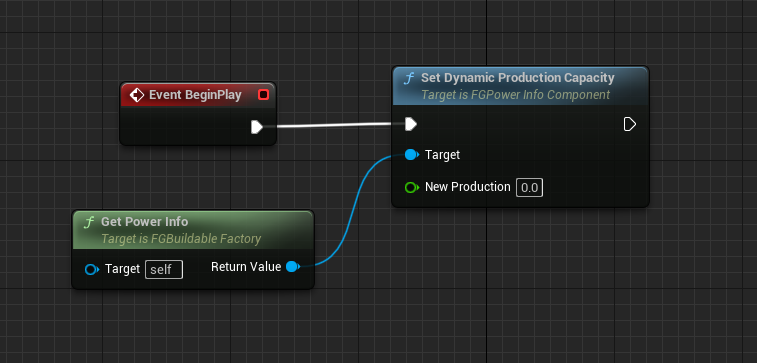
Next, we need to figure out whether it’s day or night and adjust power production accordingly.
Thankfully, the FGTimeOfDaySubsystem offers some helpful methods for that.
Get an instance of the FGTimeOfDaySubsystem with the GetTimeSubsystem node.
We need to assess the time of day on multiple occasions - once when the actor spawns, and then each time it changes from day to night, or vice versa.
For that, we can subscribe to the OnDayStateChanged event dispatcher of the time subsystem
to be notified when this happens and switch our generator accordingly.
Drag from the Return Value pin of a Get Time Subsystem node to create a Bind Event to OnDayStateChanged node.
Next, the event (let’s name it On Day State Changed) is created by using the Add Custom Event… action or by dragging from Event pin of Bind Event to OnDayStateChanged node.
Hook up the execution pin of the Bind Event node to our Begin Play line since we only need to bind once.
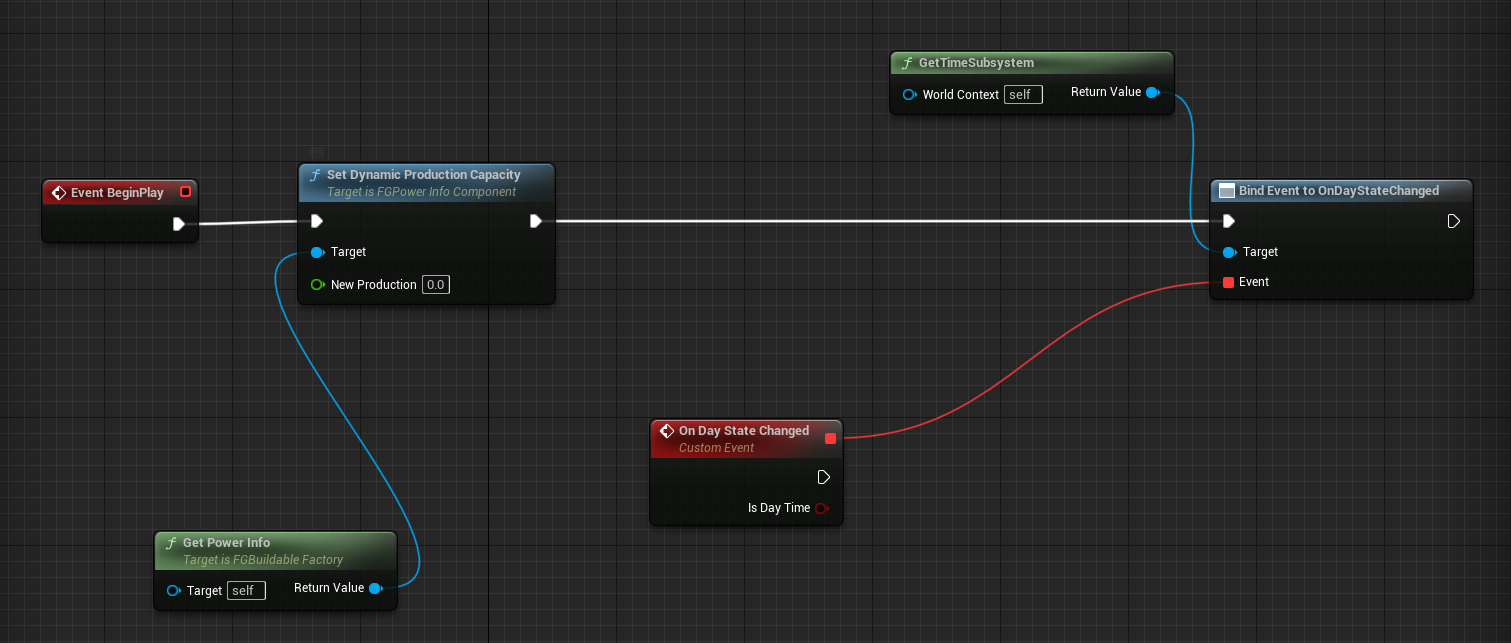
Next, we need to set the power production depending on the passed time value.
We’ll be using the Set Base Production method of the power info to do this,
since unlike the dynamic production, this power production is always "full blast" and will charge batteries.
Use a Select Float node to select between a daytime production value and a night time production value of zero.
We can avoid repeating ourselves here and use the parent class Get Default Power Production Capacity method
to retrieve the value we set in the class defaults.
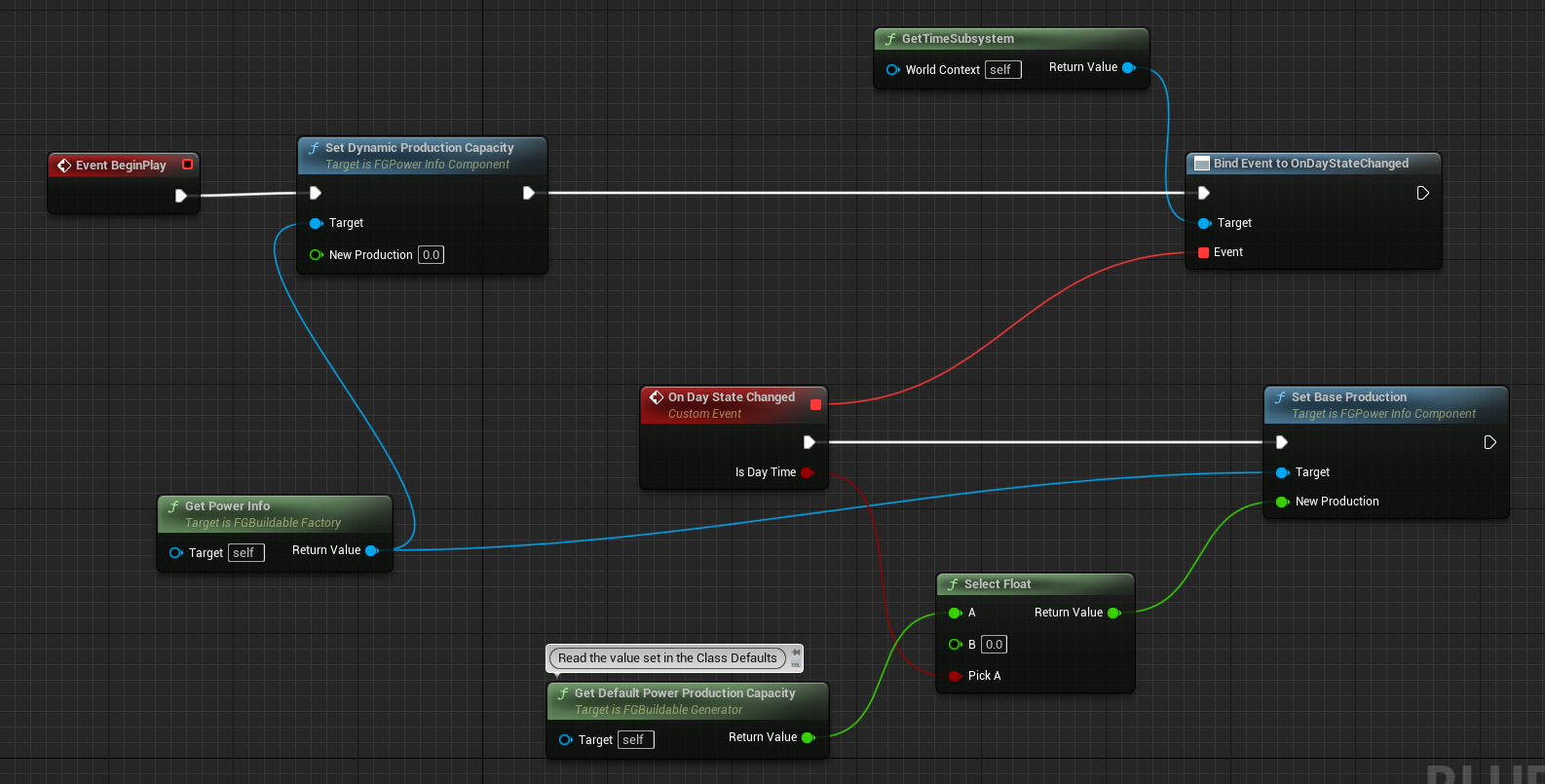
One last thing - we need to make sure the power production is set correctly
after a save file is loaded or the building is first created.
To do this, call our On Day State Changed event after binding to it.
Use the Is Day method to supply it with the boolean value for the time of day.
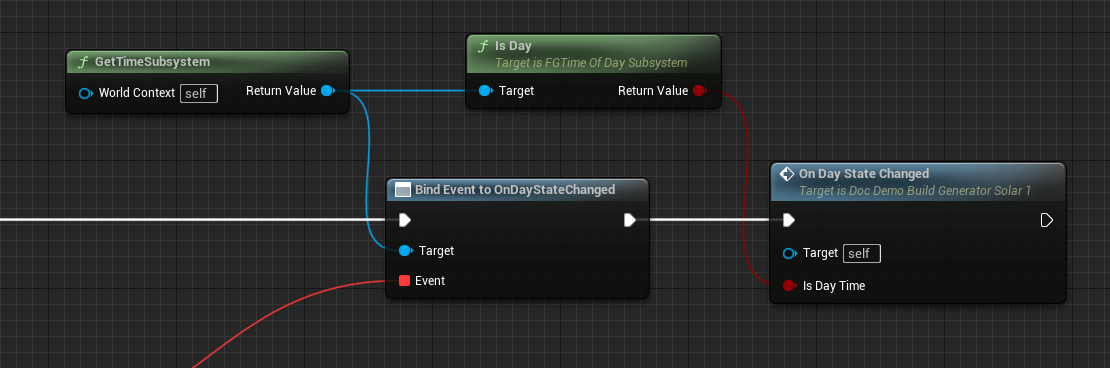
To summarize, here’s a screenshot of all of the code written in our solar panel:
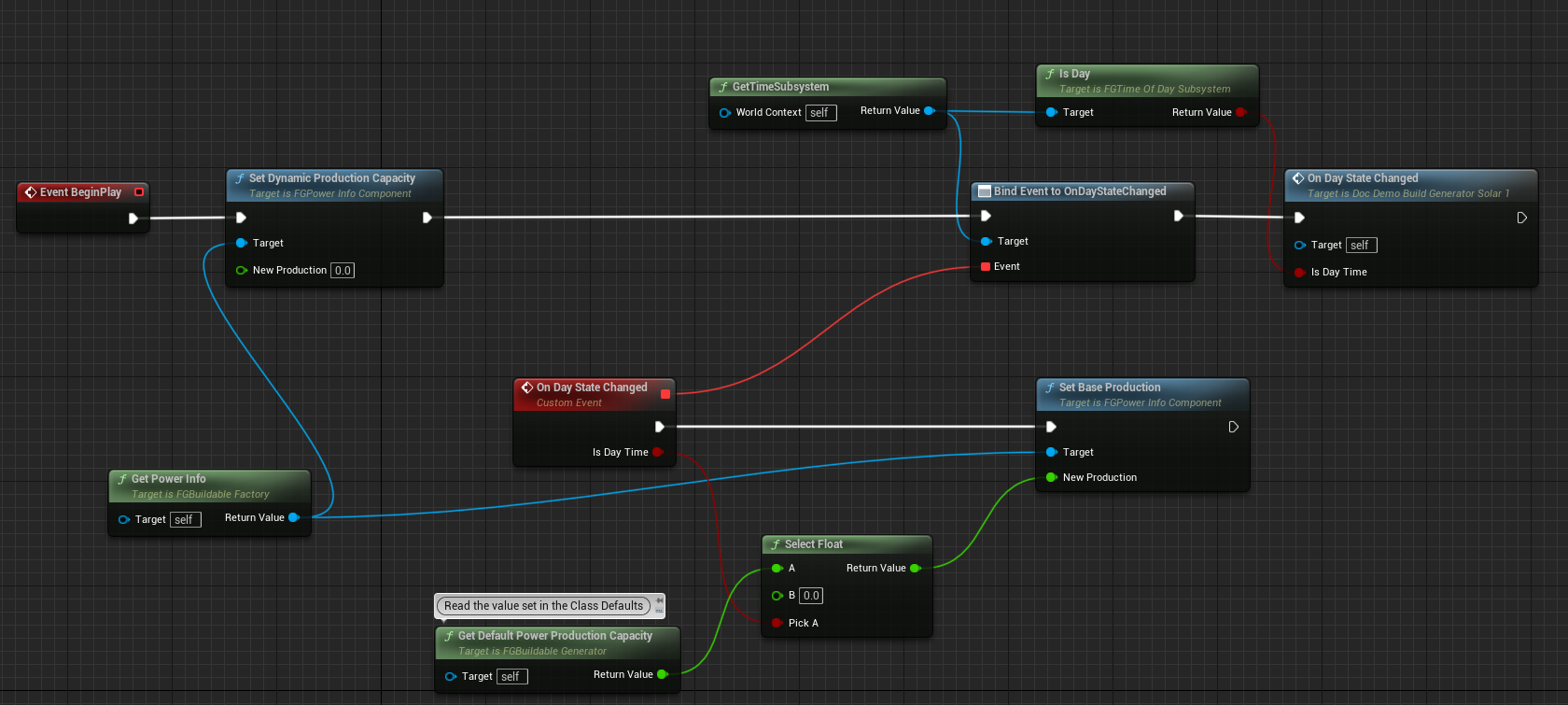
That should be it, try out your newly created power generator in-game!
Test it out by popping down a Power Storage and see if it is charging or not after connecting your solar panel.
|
A quick way to test the generator’s time-dependent generation is to use the
More info here. |
If you’re having trouble getting your generator to work, check out the completed one in Example Mod, or ask for help on the Discord.
Next Steps
You may wish to add functionality to make the solar panel require direct access to the sky to function, however, implementing this in a performance-friendly way is not trivial, which is why it was excluded from this tutorial.
One possible way to implement a sky requirement involves performing a line trace when the buildable is intialized and caching the success/fail of that trace on the actor, then using the cached value to determine the power output. However, this approach does not respond to new buildings being constructed after the solar panel, nor does it allow the building to re-check for sky access without being destroyed and rebuilt.
This tutorial may eventually be expanded to include this functionality, but for now, ask about it on the Discord if you want to do this.
Check out the Next Steps page to see where to go from here.