Migrating Modded Content with Core Redirects
Unreal Engine’s Core Redirects feature can be used to force the game to replace modded content with alternative content, under certain conditions.
The following use cases are particularly relevant for users of mods:
-
Uninstalling a mod, but replacing its buildings with the closest base-game equivalent
-
Migrating from one mod to another mod that offers similar buildings
Core Redirects are the system that modders can use to ensure saved content is not lost when they move it internally inside their mods. Mod developers can read more about this on the mod-developer-focused page about Core Redirects.
Restrictions
Using core redirects may not work for your use case. Carefully consider the following:
-
Core Redirects can only be used to replace every instance of content with another. You can’t replace just the constructors in one building, the operation applies to your entire save file
-
For the redirect to take effect, the old content must become undefined or unloaded
-
You can cause this manually by uninstalling the mod that contains the old content
-
It’s not possible to replace part of a mod’s buildings, you must replace everything from that mod, or accept that you will lose the content that was not migrated
-
-
You must find out the Asset Path of the new and old content
-
This requires some non-trivial work on your end
-
Finding asset paths will be covered in another section
-
-
The new content must be similar enough in internal structure to the old content
-
As a user, it’s not always clear if this is possible, even if it seems like it "should" be. You will have to try it and see.
-
Keep in mind that if this process doesn’t work, there is not really anything you can change to make it work. The restrictions on what can be replaced with what stem from what the content is and how it was implemented in the mod.
-
For example, you can sometimes replace a modded belt with another modded belt, or a modded power pole with a vanilla power pole, but replacing a constructor with a foundation won’t work
-
Step 1: Back Up Your Saves!
Before you start messing with core redirects, back up your saves. If you make a mistake, you could lose content or even corrupt your save file. Both of these risks are entirely avoided by simply making a backup of your save files first.
Step 2: Find the Asset Path of the Content to Replace
In order to write a core redirect, you must obtain the Unreal Asset Paths for the content you want to replace and what you want to replace it with.
An asset path is a string that represents where the content is stored in the mod’s packaged files. Although it may look similar to a traditional file path, you can’t simply browse to it in your file explorer. Read the sections below to learn how to find asset paths.
They generally look like this:
/Game/FactoryGame/Buildable/Building/Foundation/Build_Foundation_8x1_01.Build_Foundation_8x1_01_C
Finding the asset paths is the most difficult part of the process, so don’t be discouraged if it takes a while to figure out.
You Can Load Into the Save File
If you can still load into a save that contains the old content, finding the asset path is relatively straightforward. Two different approaches are described below.
Content Inspector Method
The Content Inspector mod allows you to browse a mod’s content in-game in a file-explorer-like interface. Read its mod page for examples and usage instructions.
Look at a building and use the /inspect this chat command to attempt to open Content Inspector on what your character is looking at.
Content Inspector displays the path to the class default object (not quite what we want, but close) in the JS_LibOuter field near the top of the text box.
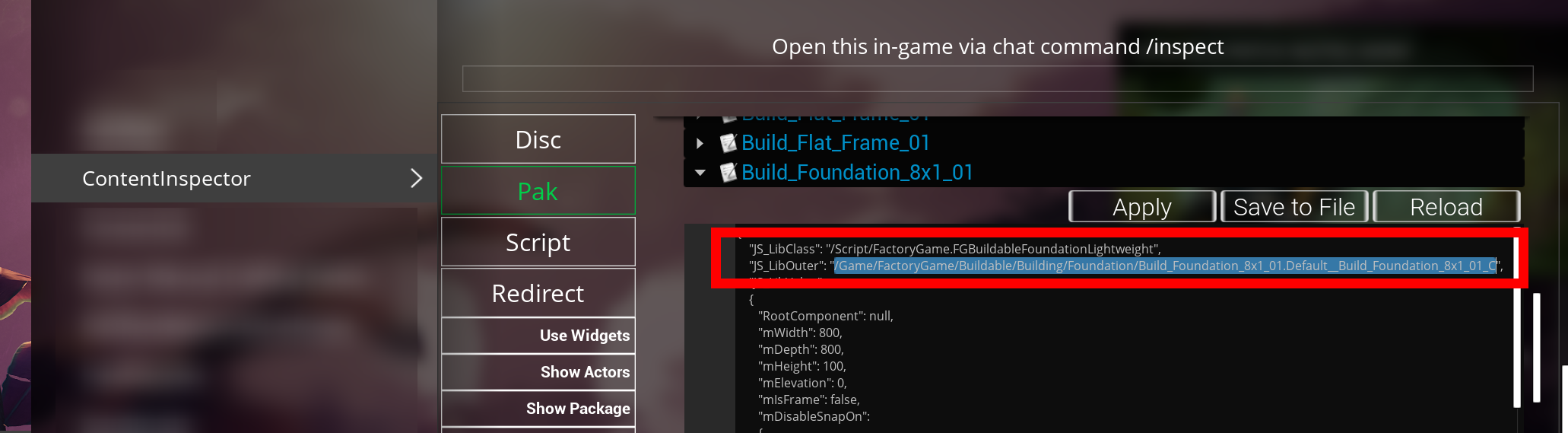
For example, the 8m x 1m Foundation displays this in ContentInspector:
/Game/FactoryGame/Buildable/Building/Foundation/Build_Foundation_8x1_01.Default__Build_Foundation_8x1_01_C
…which you can edit to get the asset path of:
/Game/FactoryGame/Buildable/Building/Foundation/Build_Foundation_8x1_01.Build_Foundation_8x1_01_C
TFIT Method
Debugging features in the TFIT mod can display asset paths for you.
For buildings, enable the "Overlay: Debug Mode" and "Overlay: Logging" mod config options and the asset path will be printed in your log files.
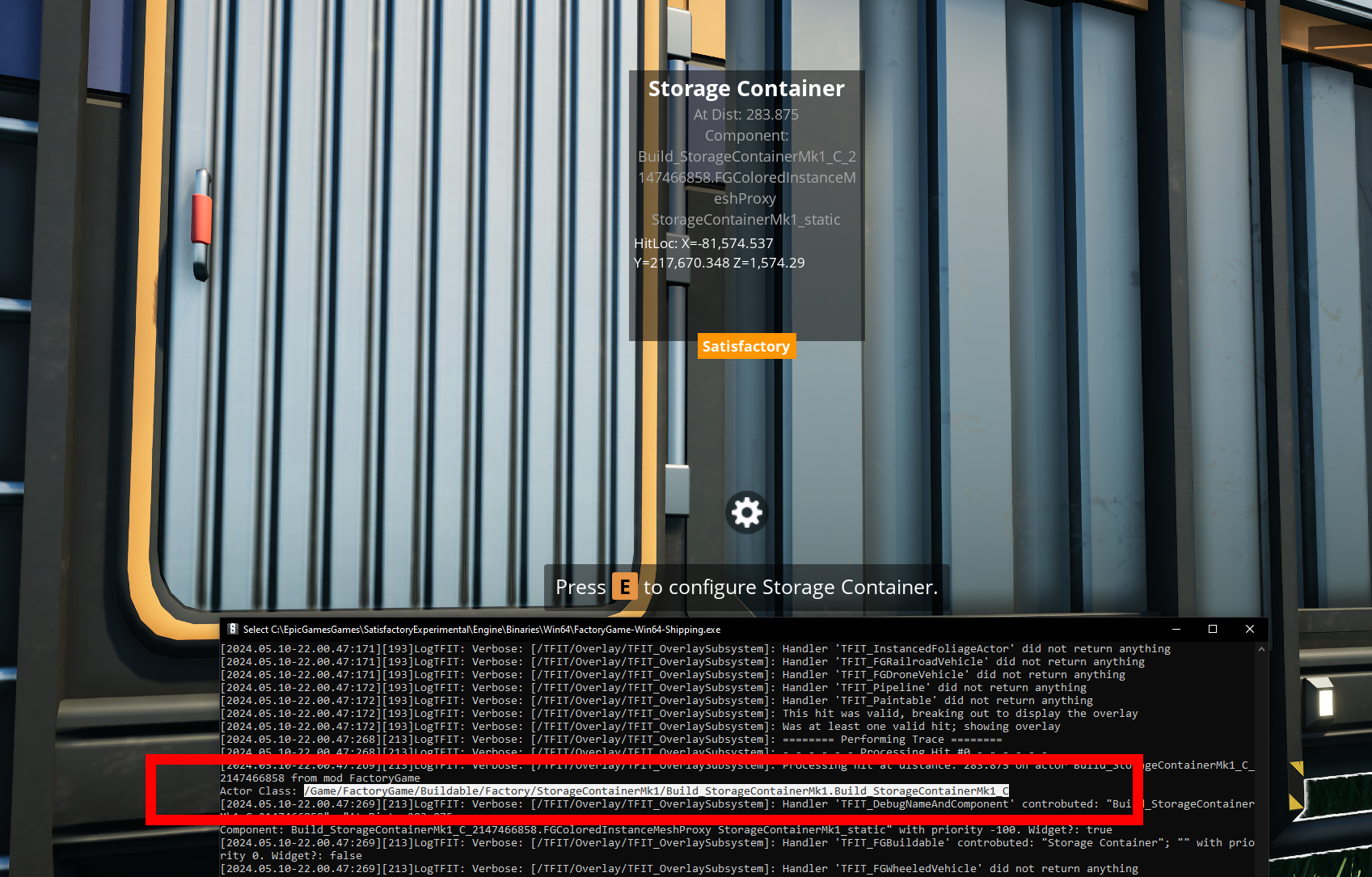
Remember to turn these options off after you’re done because they produce a lot of log spam.
Other debugging features in the mod can reveal item and recipe paths. See the bottom of the mod page for more details.
You Can’t Load Into the Save File
If you can’t load into the save file, finding the asset path is more difficult, and your options are limited.
Content Inspector Method (from the main menu)
If you still have the mod offering the content installed, Content Inspector can also be used to browse mod assets from the main menu. See the directions above for more information about this tool.
Use External Software
If you have a copy of the mod, but can’t launch the game for some reason, you can use the external software FModel to browse the mod’s package files with the game closed and find the asset path that way.
You may also be able to use save editors that display class information about your save file.
Step 3: Find the Asset Path of the New Content to Replace With
Do Step 2 again, but this time you’re looking for the asset path of the 'new' content.
Step 4: Create the Core Redirect File
-
Close the game, if you currently have it open
-
Create a new text file
Engine.iniin the following location:[GameInstallFolder]\FactoryGame\Mods\SML\Config-
Note that any mod’s config folder will work, SML’s is just a convenient place to put it
-
-
Ensure that the file extension is
.iniand not.ini.txt -
Edit the file to add the following content as a template:
[CoreRedirects]
+ClassRedirects=(OldName="YOUR_OLD_PATH_HERE",NewName="YOUR_NEW_PATH_HERE")Now, put the asset path for the content you want to replace in place of YOUR_OLD_PATH_HERE
and the new content’s asset path in place of YOUR_NEW_PATH_HERE.
Compare against the examples below to ensure you’ve formatted it correctly.
If you want to replace more than one type of content at once,
you can add more +ClassRedirects lines and repeat steps 2 and 3 to find paths to use.
Step 5: Making Sure it Worked
Once your Engine.ini file is set up and saved:
-
Uninstall the mod providing the old content, if you still have it installed
-
Launch the game
-
Load your save file. SML will warn you about a mod missing before you load - this is to be expected.
Go around your save and look around to see if the core redirect succeeded. Core redirects are all-or-nothing, so if you see one place where it didn’t work, you don’t need to check anywhere else in the save, just quit out and check your core redirect file syntax.
If it didn’t work,
make sure your asset paths end in C, don’t contain Default_,
and are correctly encased in quotes and parentheses like in the examples below.
Your log files will contain messages near the ========= [] Load error summary ========= heading
about any classes that couldn’t be found on load.
You may want to set up redirects for these classes as well.
Keep in mind that you generally don’t need to redirect recipes, schematics, and any content that doesn’t seem to be a building/item/etc either because there is no good equivalent to redirect to (recipes/schematics) or because the game will construct it on its own (redirecting an already-unlocked schematic will unlock its recipes).
Note that classes you have core redirected will not appear in this list because they "have" been found - by pointing to the new content instead.
Step 6: Clean Up
Hooray! You’ve successfully migrated your content.
Once you save your game and exit, the redirect will have permanently replaced the old content with the new content in that save file.
As such, you don’t need the redirectors any more, so go back to [GameInstallFolder]\FactoryGame\Mods\SML\Config and remove the Engine.ini file you created.
Examples
Here are some examples of known-to-work core redirects.
Replacing Modded Belt with Vanilla Belt
Replaces all Conveyor Belts and Lifts from the Conveyor Belt Mk6* mod with Mk5 versions from the base game.
[CoreRedirects]
+ClassRedirects=(OldName="/BeltMk6/Buildable/ConveyorLiftMk6/Build_ConveyorLiftMk6.Build_ConveyorLiftMk6_C",NewName="/Game/FactoryGame/Buildable/Factory/ConveyorLiftMk5/Build_ConveyorLiftMk5.Build_ConveyorLiftMk5_C")
+ClassRedirects=(OldName="/BeltMk6/Buildable/ConveyorBeltMk6/Build_ConveyorBeltMk6.Build_ConveyorBeltMk6_C",NewName="/Game/FactoryGame/Buildable/Factory/ConveyorBeltMk5/Build_ConveyorBeltMk5.Build_ConveyorBeltMk5_C")Replacing Flex Power Lines with Vanilla Power Lines
Replace all Flex Power Lines from the Flex Splines mod with the base game’s Power Lines. Note that they may render incorrectly due to the different placement restrictions.
[CoreRedirects]
+ClassRedirects=(OldName="/FlexSplines/PowerLine/Build_FlexPowerline.Build_FlexPowerline_C",NewName="/Game/FactoryGame/Buildable/Factory/PowerLine/Build_PowerLine.Build_PowerLine_C")Migrating Mk++ to Industrial Evolution
This guide by Acxd walks you through migrating buildings from the Mk++ mod to similar ones from the Industrial Evolution mod.