Manual Installation Process for SML and Mods
|
We highly suggest you follow the directions here to use mods and SML instead, since it vastly simplifies the process of installing, testing, and using mods. If you’re a mod developer, you should still strongly consider using the launcher.
You can to change your selected profile to |
Installing Mods
If you don’t want to use the Mod Manager for some reason, or you are a mod maker and want to test your mod without it, continue reading below for instructions.
Installing SML
|
If you already have your development environment set up, you can simply use Alpakit to build SML for you and put it in the right folder. Note that this could cause problems if your copy of the Starter Project is not up to date with the latest SML changes, in which case you should either update your Starter Project or follow the steps below instead. |
First, you need to download a version of SML compatible with your game from SMR.
If you want to download the latest development version of SML, it can be found here. Only do this if you know what you are doing, and be sure to test with a released version of SML before distributing your mod.
To install SML, unzip the file into Mods folder at <game root>/FactoryGame/Mods.
If the folder doesn’t exist, just create it.
|
Note that this folder is within the FactoryGame folder and not your game root folder - where it was in previous SML versions. |
When you’re done, you should have this folder structure:
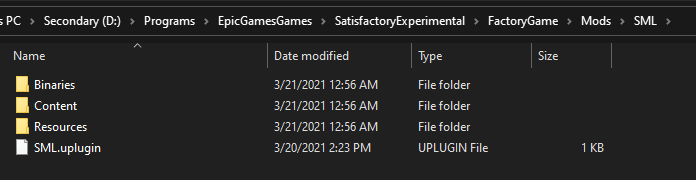
Installing Your Mod of Choice
On SMR, navigate to your desired mod’s page, click on
versions in the upper right left corner and then click download on your desired version.
Usually this will be the top version in the list.
|
Always check to make sure that the |
Now just unzip the downloaded .smod/.zip file into <game root>/FactoryGame/Mods.
When you’re done, you should have roughly the following folder structure:
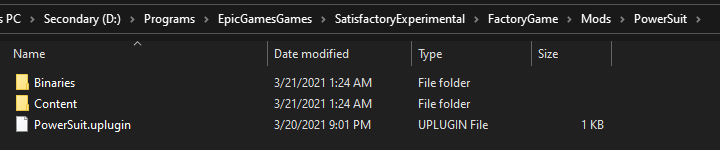
|
SML itself will not handle nor fetch mod dependencies! That means if your mod has other mods as dependencies, we can’t be sure it will be loaded after the dependencies. This is another reason to use the mod manager instead. You can try to name your files so the mod’s name comes after the name of its dependencies, if the mod list is sorted by names. |
Installing mods on Linux (Steam) as a player - SML version 2.2.1
|
This was written for SML 2.2.1 and is out of date. Please contact us with revised Linux directions to put here, or send a PR via Edit This Page. |
|
THIS IS UNSUPPORTED → NO SUPPORT SHOULD BE EXPECTED FOR ANYONE ATTEMPTING THIS. |
-
cd <game root>/FactoryGame/Binaries/Win64 -
Navigate to https://github.com/satisfactorymodding/SatisfactoryModBootstrapper/releases/latest1 and download into the
./Win64folder: -
.
msdia140.dll -
.
xinput1_3.dll -
mkdir -p <game root>/loaders && cd <game root>/loaders -
Navigate to https://github.com/satisfactorymodding/SatisfactoryModLoader/releases/latest2 and download into the
./loadersfolder: -
.
SML.pak -
.
UE4-SML-Win64-Shipping.dll -
mkdir -p <game root/mods -
For each mod you want to install:
-
. First navigate to its page on https://ficsit.app, and go to
Versionstab. -
. Then download the version matching your SML version (step 4) into
<game root>/mods3.
1: 22.07.2020 this worked for this specific version. 2: 22.07.2020 this worked for this specific version. 3: This does not account for any mod-dependencies resolving performed by SMM.
When launching the game via Steam, the following instructions (taken from here) are necessary:
-
Right-click Satisfactory in your Steam Library
-
Open
Properties -
Click
Set Launch Options…button -
Enter the following string into the text field and save:
WINEDLLOVERRIDES="msdia140.dll,xinput1_3.dll=n,b" %command%
|
If you want to restore the game to its vanilla glory, (at the time of this writing it was enough to) re-name/move the |