Upgrading from SML 3.4.x to 3.5
|
The contents of this page will change frequently!
Keep your eyes on the |
SML3.5 brings support for Unreal Engine 5 and a number of new game systems.
First, please read this entire page before you begin updating your mod. It will save you time later to have an idea going in of what to expect while updating.
After you have finished reading this page, follow the directions on the Updating your Mod guide to install the updated engine, starter project, and update your mod.
If Update 8 has not yet been released on Early Access when you are reading this guide,
make sure to grab the dev branch of the Starter Project instead of master.
|
Remember to not install the new engine until you have made a backup copy of the engine files, and Starter Project, as described in the Updating your Mod tutorial! |
Not Done Yet
The following features are not quite ready to use yet. This section will change often, so be sure to come back here and check as you update your mods!
Plugin Localization
The new plugin localization system is not totally ready for use. You may encounter issues with translation data not saving, and the system for importing and exporting translations to the community translation portal is not yet complete.
UE Linker still having some bugs ironed out
You might run into troubles accessing the new Unreal Engine repo. Please contact us on the Discord if you get stuck.
Advanced Game Settings values not saved
The Session Settings page explains how you can create your own Advanced Game Settings. However, their values are not currently saved with the save file. Session Settings still function correctly - their values are saved.
Required Changes
In addition to any specific-to-your-mod issues you may encounter, the changes described below must be made in order for your mod to be updated.
Switch to Visual Studio 2022
Although Unreal Engine 5 still supports some previous versions of Visual Studio, they have not been tested by the community and we are no longer supporting them. You should switch to Visual Studio 2022, and the 2022 toolchain, to avoid any potential issues.
You can find information on installing Visual Studio on the Dependencies page.
Install New Visual Studio Component
Even if you already have Visual Studio 2022 installed, you’ll need to modify your installation via the installer to add a new MSVC build tools component. See the Dependencies page for more information.
Obtain the New Engine (Special Directions!)
We have moved our fork of Unreal Engine to be inside the Satisfactory Modding organization instead of being owned by a separate github user. As such, the URL for downloading the engine has changed as well as the means of accessing it.
More information can be found here.
C++ Mod Module Build.cs Changes
When generating visual studio project files for your project, you may encounter an error similar to the below:
Running C:/Program Files/Unreal Engine - CSS U8/Engine/Build/BatchFiles/Build.bat -projectfiles -project="C:/Git/SatisfactoryModLoader/FactoryGame.uproject" -game -rocket -progress -log="C:\Git\SatisfactoryModLoader/Saved/Logs/UnrealVersionSelector-2023.07.08-13.29.57.log"
Running UnrealBuildTool: dotnet "..\..\Engine\Binaries\DotNET\UnrealBuildTool\UnrealBuildTool.dll" -projectfiles -project="C:/Git/SatisfactoryModLoader/FactoryGame.uproject" -game -rocket -progress -log="C:\Git\SatisfactoryModLoader/Saved/Logs/UnrealVersionSelector-2023.07.08-13.29.57.log"
Log file: C:\Git\SatisfactoryModLoader\Saved\Logs\UnrealVersionSelector-2023.07.08-13.29.57.log
Log file: C:\Users\Rob\AppData\Local\UnrealBuildTool\Log_GPF.txt
Some Platforms were skipped due to invalid SDK setup: Linux, LinuxArm64.
See the log file for detailed information
Discovering modules, targets and source code for project...
C:\Git\SatisfactoryModLoader\Mods\MAMTips\Source\MAMTips\MAMTips.Build.cs(5,7): error CS0246: The type or namespace name 'Tools' could not be found (are you missing a using directive or an assembly reference?)
C:\Git\SatisfactoryModLoader\Mods\MAMTips\Source\MAMTips\MAMTips.Build.cs(13,32): error CS0246: The type or namespace name 'DirectoryReference' could not be found (are you missing a using directive or an assembly reference?)
C:\Git\SatisfactoryModLoader\Mods\MAMTips\Source\MAMTips\MAMTips.Build.cs(14,64): error CS0246: The type or namespace name 'DirectoryReference' could not be found (are you missing a using directive or an assembly reference?)
Expecting to find a type to be declared in a target rules named 'FactoryEditorTarget'. This type must derive from the 'TargetRules' type defined by Unreal Build Tool.Unreal Engine 5 includes updates to UBT to make it more extensible.
As part of these updates, certain libraries have moved to other names or paths.
For example, Tools has been replaced with EpicGames.Core.
You may have to modify or add additional using directives to your mod module’s Build.cs file.
In the case of this example error message, adding the following directives resolved the issue.
using System;
using System.Runtime.InteropServices;
using System.Text;
using EpicGames.Core;You may also need to remove or change some dependencies from the target list, such as PhysX because they no longer exist. Try using the example Build.cs from the C++ Setup page if you’re encountering issues.
Increased Access Transformer Specificity
If you are using BlueprintReadWrite or BlueprintCallable access transformers
you will have to update their Class field to use their runtime class path.
This means adding the prefix /Script/FactoryGame. to the class name
and removing any Unreal prefixes like A or U.
For example, if you were previously using the access transformer:
[AccessTransformers]
BlueprintReadWrite=(Class="AFGWireHologram", Property="mDefaultPowerPoleRecipe")You will have to switch to:
[AccessTransformers]
BlueprintReadWrite=(Class="/Script/FactoryGame.FGWireHologram", Property="mDefaultPowerPoleRecipe")If you don’t update your access transformers messages will be generated in your output log explaining what needs to be changed, for example, LogAccessTransformers: Warning: Resolving BlueprintReadWrite AFGRecipeManager:mAvailableRecipes requested by MAMTips: Using deprecated class specification. The loaded class was /Script/FactoryGame.FGRecipeManager. Please update your AccessTransformers config file. This will become an error in a future version.
This change was made as part of a move away from using ANY_PACKAGE, which you can read more about in the Unreal documentation if you are interested.
Folder Move: Plugins to Mods
Instead of being placed in the Plugins/ folder, mod folders are now located in the project’s Mods/ folder.
Why the change?
-
Real™️ Official™️ mods will be in the Mods folder instead of Plugins, when they eventually™️ come out. This move is just preparation for that well in advance
-
It keeps base-game plugins (Wwise, AbstractInstance) clearly separate from mods
-
Alpakit was already remapping mods from the Plugins folder to Mods behind the scenes in the past anyways
What you have to do:
-
Move your own mod folders from
<Starter_Project_Folder>\Pluginsto<Starter_Project_Folder>\Mods-
SML 3.4.x Locations:
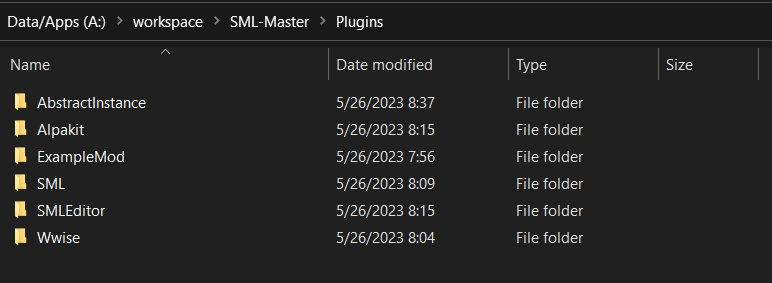
-
SML 3.5.x Locations:
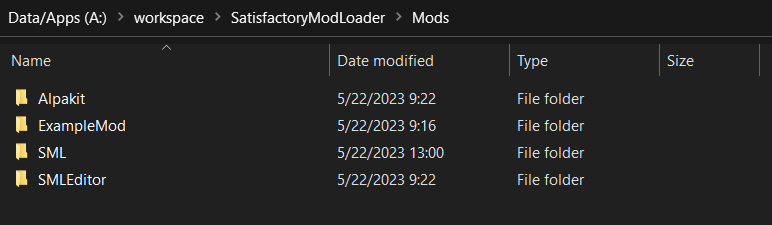
-
This change also affects the game client -
mods are now placed in the <SF_Install>\FactoryGame\Mods folder!
Alpakit’s "copy mods" feature has already been updated to account for this.
Re-Enable Show Plugin Content
Your saved editor setting for the UE4 option "Show Plugin Content" in Content Browsers does not carry over to UE5. You’ll have to turn it back on again.
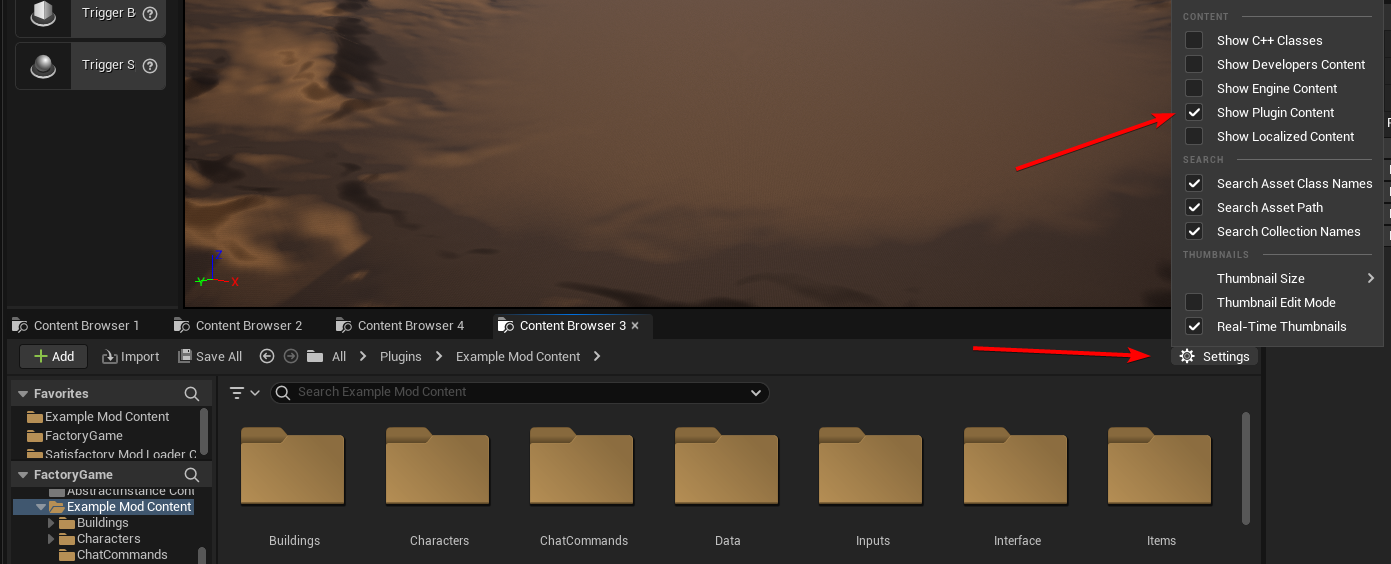
Unreal Engine 5 new Keybinds system
Unreal Engine 5 has overhauled how user input and key bindings are handled. If your mod made use of keybindings, they will stop working, and the dead code will possibly prevent your mod from compiling until you change to the new system.
More info can be found on the Enhanced Input System page.
Additional Changes
You might not be affected by these changes, but we’d like to draw extra attention to them.
SML consoleWindow Configuration option replaced with UE -log startup parameter
The SML configuration option has been removed because it was redundant and does the same thing as the startup parameter. See Logging for more information.
Player Hud Widget Functionality Change
Some widget features (ex. Text Block element bindings of text to a value or function) no longer function correctly when your widget is a child of the player HUD’s widget tree.
In the case of text element bindings, the function will execute as normal, and return the expected value, but the displayed text will never update.
A fix for this example case is to call the binding function on tick and set the text element’s value to the function’s return.
Default Button Style Change
UE5 changes the default Appearance of buttons to Draw As: Rounded Box,
and it seems to have overwritten the selected properties of some existing buttons in the process.
You may need to change them back to Draw As: Image (the previous default),
or your previously set value,
in order to get the same look as they did before.
You may also need to adjust buttons' Pressed and Normal paddings as those also seem to have been reset.
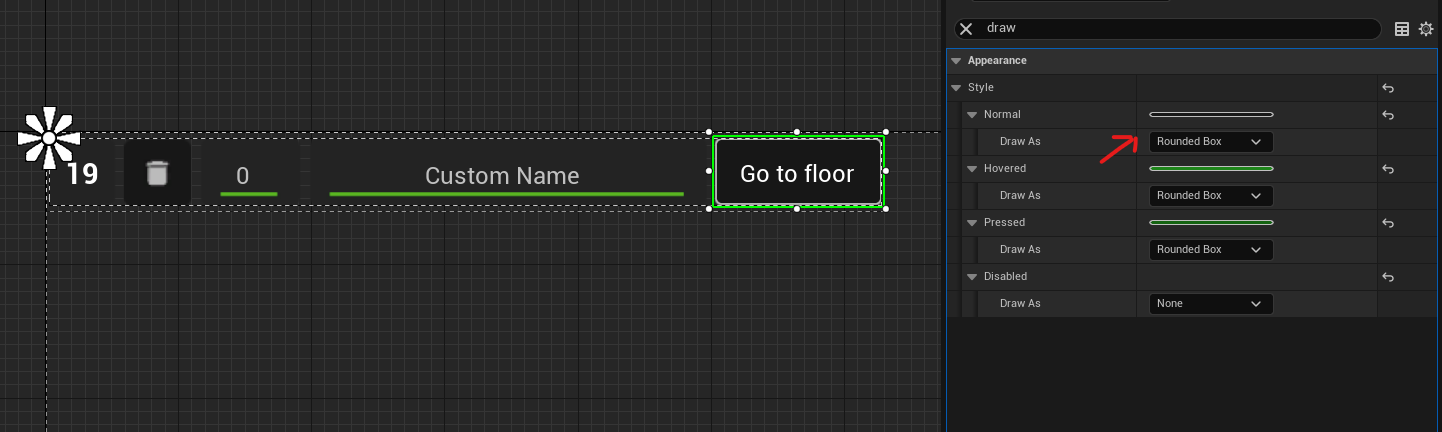
Online Subsystem Changes
Changes to the Unreal Engine Online Subsystem have made it impossible to launch the game with a fixed username from the command line. This affects the launch scripts provided in the Testing/Multiplayer Testing page. Although this functionality has not returned at the time of writing, the page has been updated with an improved version of the launch script.
We’re looking for help resolving this - if you’d like to help, please contact us on the Discord and read this issue.
IsLocationNearABase Deprecation
According to Ben from Coffee Stain,
AFGProximitySubsystem::IsNearBase should be used instead of IsLocationNearABase.
ANY_PACKAGE Deprecation
If you are using features that look up classes or objects with ANY_PACKAGE filters, note that this has been deprecated in UE5.1.
Some alternatives include specifying the full class path or using the safe variants of the functions. More info can be found here.
Rider users: Mods no longer detected and uproject model no longer supported
The structure of the project has changed and Rider can no longer auto discover mod targets
if you’re using the .uproject model.
Furthermore, using the .uproject model will cause Rider to try and build the Engine, which files are not present for, corrupting the Rider project.
The .sln model should still work as it did before.
Unreal MetaData Increased Specificity
You may encounter an error like this while packaging your blueprints:
LogClass: Warning: Short type name "Something" provided for TryFindType. Please convert it to a path name (suggested: "/Script/ModRef.Something"). Callstack:
UATHelper: Package Mod Task (Windows): UnknownFunction []
UATHelper: Package Mod Task (Windows): UnknownFunction []
<...>This error is caused by Unreal now requiring increased specificity
for things that look up classes via MetaData specifiers, such as the BitmaskEnum UPARAM meta specifier.
For example, if your code was originally this:
UFUNCTION(BlueprintCallable, Category = "EquipmentModule")
float CalculateDamage(float DmgIn, UPARAM(meta = (Bitmask, BitmaskEnum = ENDamageType)) int32 Type, TSubclassOf<class UFGDamageType> BpType, FHitResult Impact);You can fix the warning by changing the BitmaskEnum to what the error message mentioned, like this:
UFUNCTION(BlueprintCallable, Category = "EquipmentModule")
float CalculateDamage(float DmgIn, UPARAM(meta = (Bitmask, BitmaskEnum = "/Script/PowerSuit.ENDamageType")) int32 Type, TSubclassOf<class UFGDamageType> BpType, FHitResult Impact);More information can be found here.
Wwise Migration Popup
If your project contains any Wwise stubs or assets, you may be greeted with a popup upon opening the project or opening an asset that references the Wwise asset.
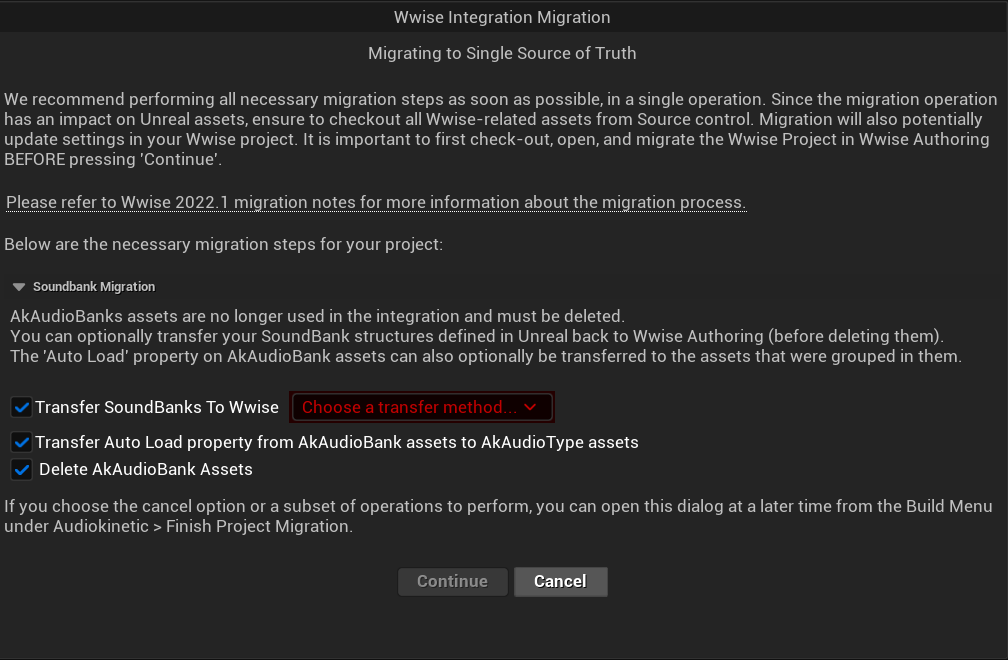
You can safely cancel or close the prompt to take no action. However, you may need to delete any Wwise assets you have in your mod, or Wwise could block that mod from packaging with a vague error message.
Notable New Features
Numerous new features have been introduced in SML3.5 which you may wish to switch your mod over to using or implement as part of a future update to your mod.
Research Tree Editor
Have you been holding off on implementing a MAM research tree in your mod because of how tedious it is? Wait no more!
The new Research Tree Editor allows you to create and edit research trees in a visual interface and provides basic error checking functionality.
To launch the tool, navigate to the SMLEditor Content/ResearchTree/ folder in the Content Browser,
right click on the ResearchTreeHelper asset, then select Run Editor Utility Widget.
Hover over elements in the tool to see tooltips explaining what they do.
The Example Mod has been updated with a complex research tree (created by the tool) to demonstrate and explain some important research tree concepts. Explore this tree, and the base game’s trees, to learn more about how research trees work.
Sort Array Node
SMLEditor now provides a custom Blueprint node for sorting arrays
that does so in a much more performant way than a sorting algorithm implemented in Blueprint.
Provide an array of any type and create a function to be used as a comparator.
The comparator should return true if item A is less than item B.
Read more about it on the Blueprint Interface page.
ExampleMod Multiplayer Examples
ExampleMod has been updated to include some examples of correctly adding multiplayer functionality to your mod. The Multiplayer page has also been updated with more information and tutorials.
Some Access Transformers Now Applied Live
Access Transformers,
everyone’s favorite neighborhood superhero of accessing things that weren’t intended to be,
just got better.
BlueprintReadWrite and BlueprintCallable access transformers will now be hot reloaded in the editor
as soon as you modify the .ini file.
Session Settings
Session Settings are a feature similar to the base game’s Advanced Game Settings that allows mods to store configuration information on a per-game-save basis.
Read more about it on the Session Settings page.
Widget Blueprint Hooks
Widget Blueprint Hooks can be used to add your custom widget into one of the existing game widgets.
If you’ve previously been using Bind on BPFunction 'Construct', this system may be a better fit for you.
Read more about it on the Widget Blueprint Hooks page.
See the Example Mod and SML itself for examples of how to use this system.
Simple Construction Script Hooks
Blueprint Simple Construction Script hooks allow adding modded Components to any blueprint-based actor.
Read more about it on the Simple Construction Script (SCS) Hooks page.
See the Example Mod for examples of how to use this system.
New Debugging Capabilities
There are two new launch flags to assist with debugging C++ mods. You can read more about them on the Debugging page.
Mod Localization
We have started hosting our own Tolgee instance that makes it easy to crowdsource and contribute translations to the modding toolkit and to mods.
Read more about how you can get started on the Localizing Mods page.